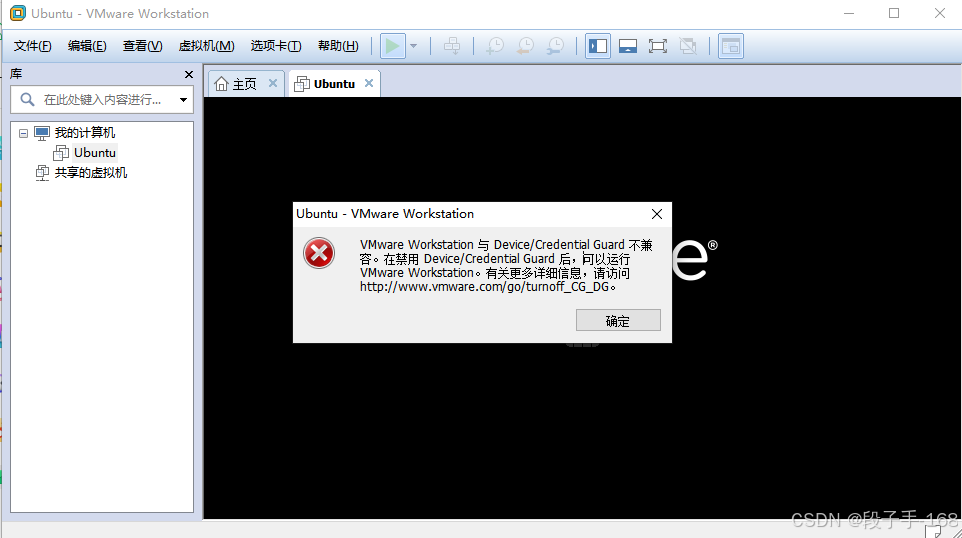
# 启动 VMware Workstation 虚拟机时出错:“VMware Workstation 与 Device/Credential Guard 不兼容。”
在 启动 VMware Workstation 虚拟机时,报错:“VMware Workstation 与 Device/Credential Guard 不兼容。在禁用 Device/Credential Guard 后,可以运行 VMware Workstation。有关更多详细信息,请访问 http://www.vmware.com/go/turnoff_CG_DG。”
启动 VMware Workstation 虚拟机时出错:“VMware Workstation 与 Device/Credential Guard 不兼容。在禁用 Device/Credenti…”
一、问题描述:
在 启动 VMware Workstation 虚拟机时,报错:“VMware Workstation 与 Device/Credential Guard 不兼容。在禁用 Device/Credential Guard 后,可以运行 VMware Workstation。有关更多详细信息,请访问 http://www.vmware.com/go/turnoff_CG_DG。” 如下图:
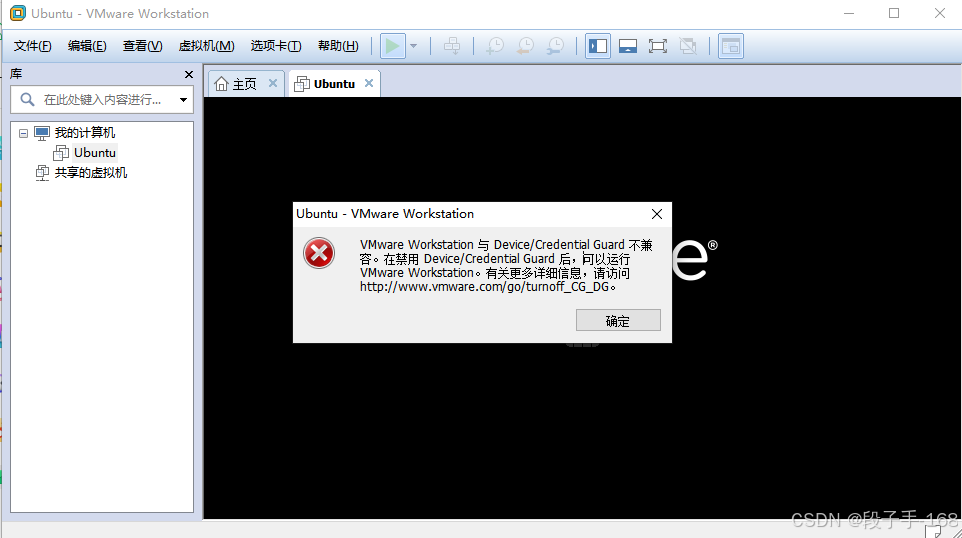
二、解决方法:
禁用 Device/Credential Guard 的方法
1、通过组策略编辑器禁用 Device Guard:
1)打开“运行”窗口(快捷键:Win + R),输入 gpedit.msc,然后按回车。
2)导航到:本地计算机策略 > 计算机配置 > 管理模板 > 系统 > Device Guard。
3)将“基于虚拟化的安全性”设置为“已禁用”。

2、通过命令行关闭 Hyper-V
1)打开“运行”窗口(快捷键:Win + R),输入 services.msc,然后按回车。
2)找到“HV主机服务”,双击打开,将启动类型设置为“禁用”。
3)或者,以管理员身份运行 Windows PowerShell 或命令提示符,输入以下命令:
bcdedit /set hypervisorlaunchtype off
4)重启电脑。


3、通过控制面板关闭 Hyper-V:
1)打开“控制面板”,选择“程序和功能”。
2)点击“启用或关闭Windows功能”。
3)取消选中“Hyper-V”(这将禁用Hyper-V,包括Device Guard和Credential Guard)。


4、在禁用 Device/Credential Guard 和 Hyper-V 后,VMware Workstation 可以正常运行。这是因为 Device Guard 和 Credential Guard 的启用会导致 Hyper-V 的冲突,从而影响 VMware Workstation 的使用。通过上述方法禁用这些功能后,VMware Workstation 将能够正常启动和运行。

更多推荐
 已为社区贡献29条内容
已为社区贡献29条内容









所有评论(0)