一键激活IDM最便捷方式 看这一篇就够了
激活后,如果在某些情况下,IDM 开始显示激活导航屏幕,则只需再次运行激活选项即可。此脚本应用注册表锁定方法来激活 Internet 下载管理器 (IDM)1⃣复制 项目代码 到 PowerShell 并运行,然后在弹窗输入 1。3⃣激活之后可以在 IDM 查看激活信息,支持检测更新。2⃣输入9再按回车,激活完毕输入0 退出。IDM更新可以直接安装,无需再次激活。
·
此脚本应用注册表锁定方法来激活 Internet 下载管理器 (IDM)
# Check the instructions here on how to use it https://github.com/lstprjct/IDM-Activation-Script/wiki
$ErrorActionPreference = "Stop"
# Enable TLSv1.2 for compatibility with older clients
[Net.ServicePointManager]::SecurityProtocol = [Net.ServicePointManager]::SecurityProtocol -bor [Net.SecurityProtocolType]::Tls12
$DownloadURL = 'https://raw.githubusercontent.com/lstprjct/IDM-Activation-Script/main/IAS.cmd'
$rand = Get-Random -Maximum 99999999
$isAdmin = [bool]([Security.Principal.WindowsIdentity]::GetCurrent().Groups -match 'S-1-5-32-544')
$FilePath = if ($isAdmin) { "$env:SystemRoot\Temp\IAS_$rand.cmd" } else { "$env:TEMP\IAS_$rand.cmd" }
try {
$response = Invoke-WebRequest -Uri $DownloadURL -UseBasicParsing
}
catch {
$response = Invoke-WebRequest -Uri $DownloadURL2 -UseBasicParsing
}
$ScriptArgs = "$args "
$prefix = "@REM $rand `r`n"
$content = $prefix + $response
Set-Content -Path $FilePath -Value $content
Start-Process $FilePath $ScriptArgs -Wait
$FilePaths = @("$env:TEMP\IAS*.cmd", "$env:SystemRoot\Temp\IAS*.cmd")
foreach ($FilePath in $FilePaths) { Get-Item $FilePath | Remove-Item }1⃣复制 项目代码 到 PowerShell 并运行,然后在弹窗输入 1
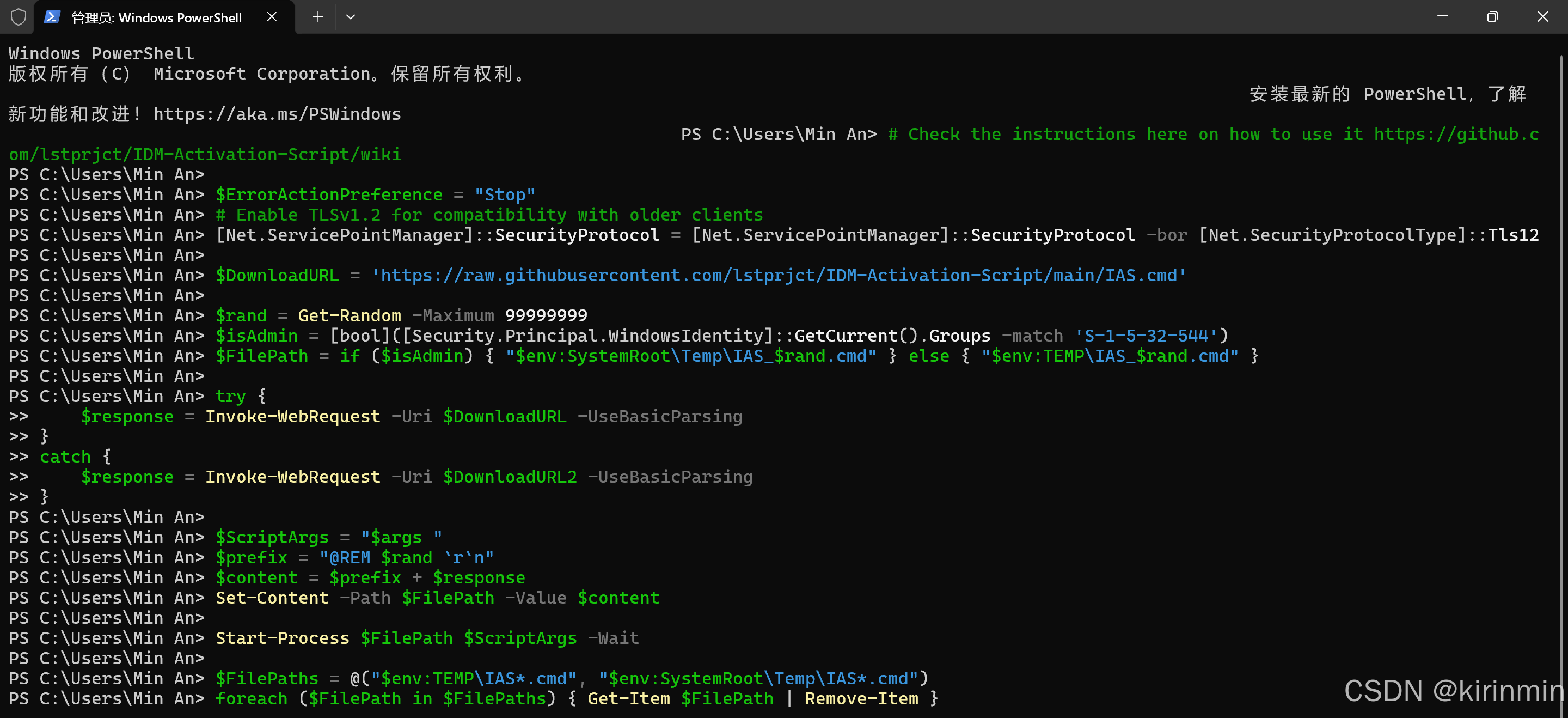
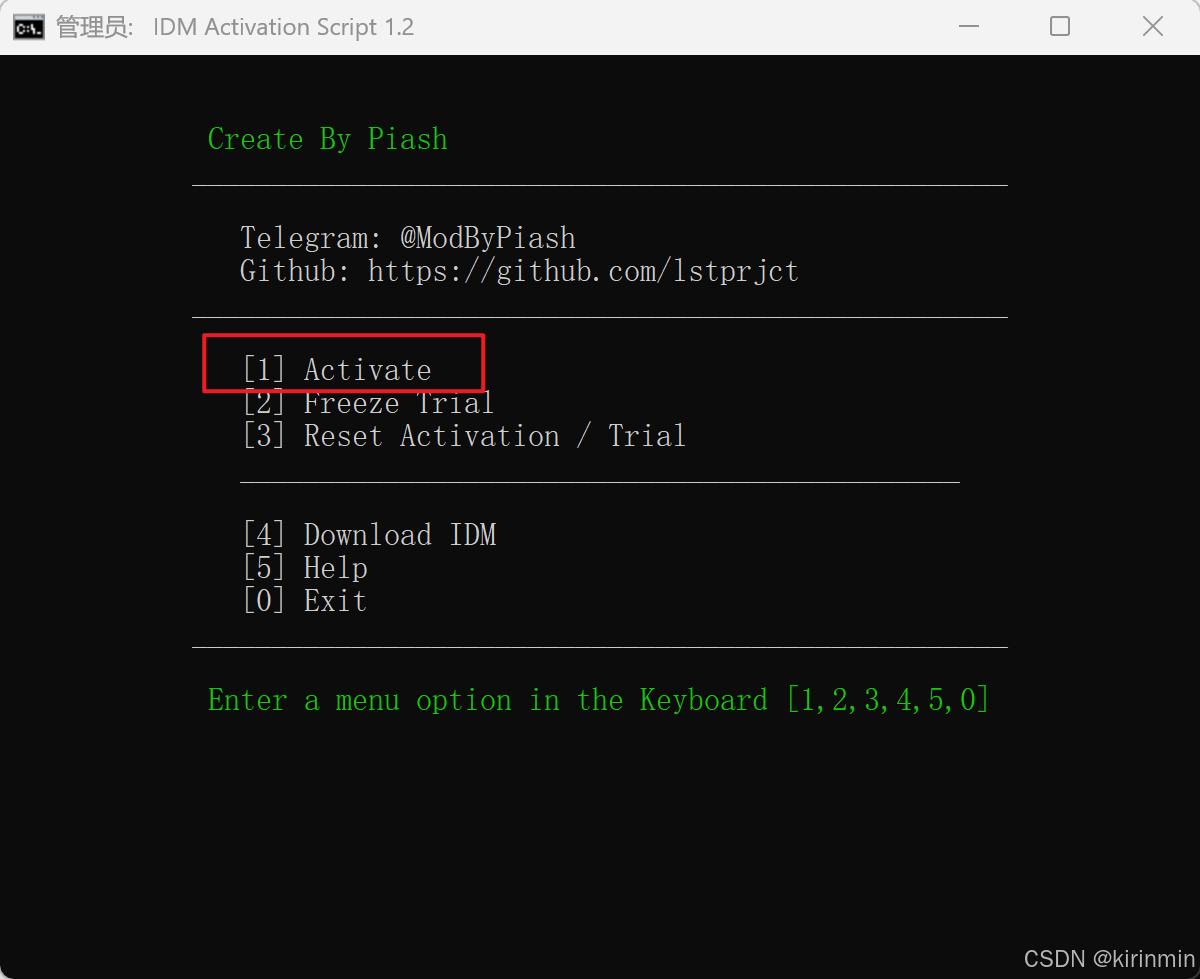
2⃣输入9再按回车,激活完毕输入0 退出
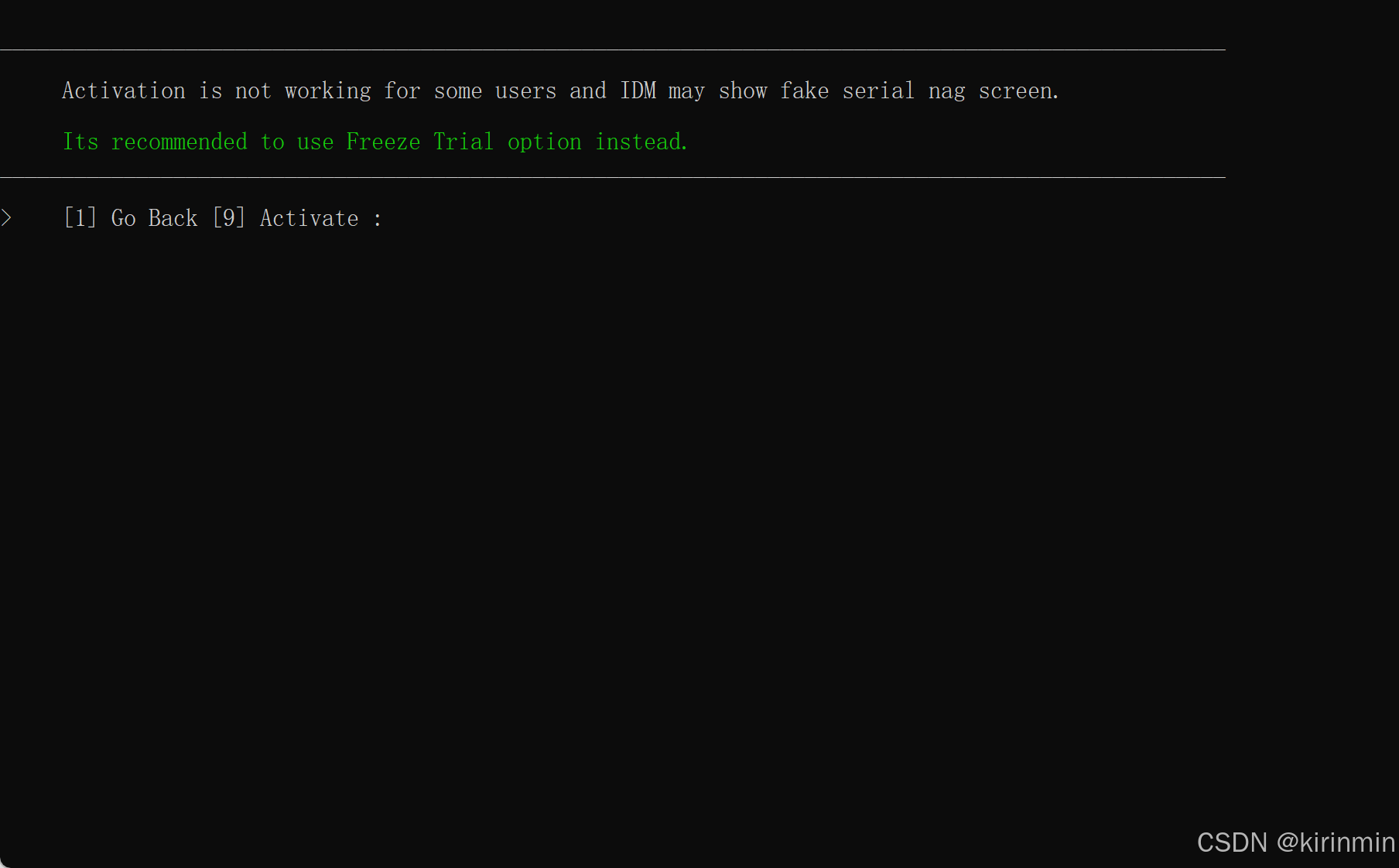
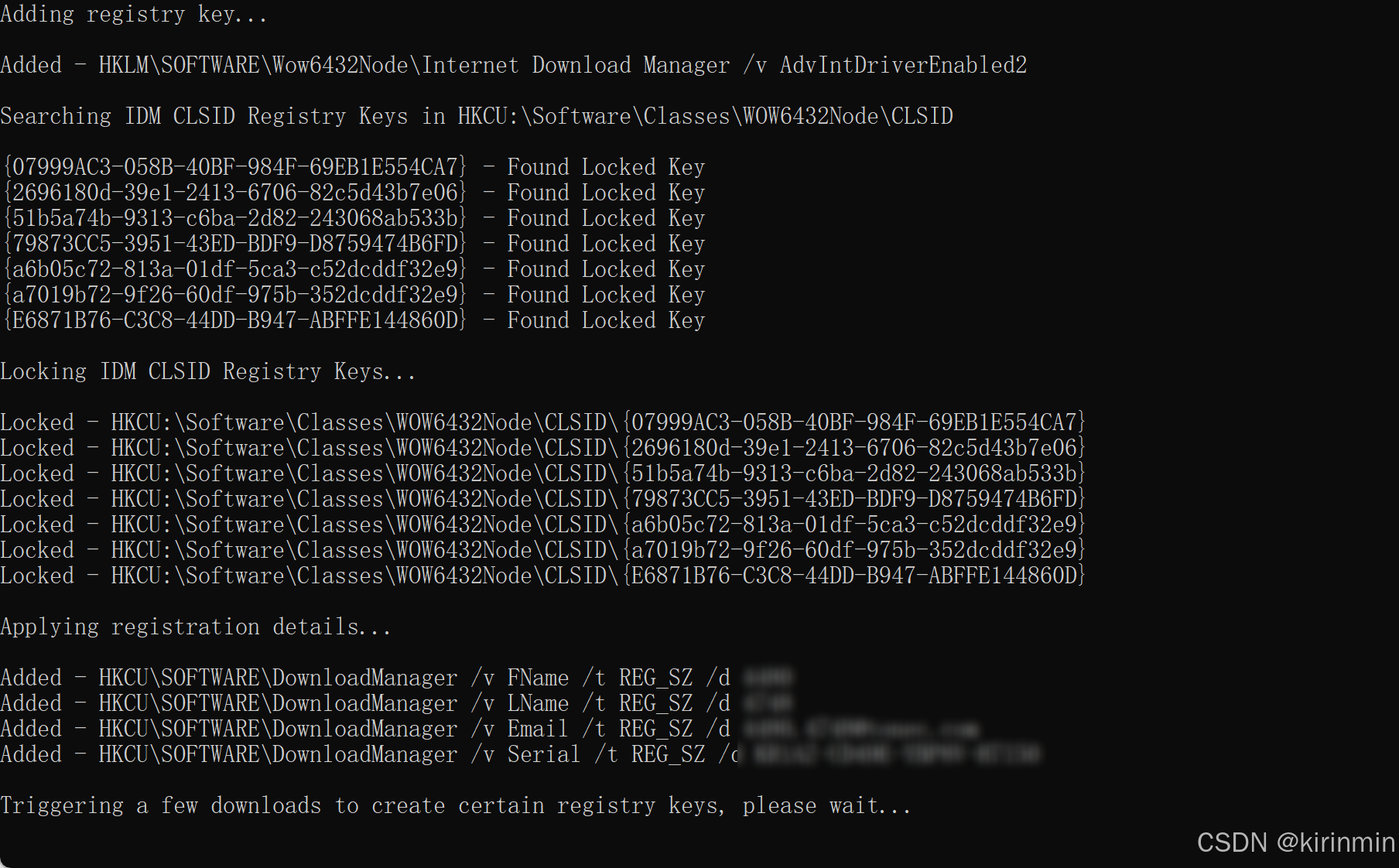
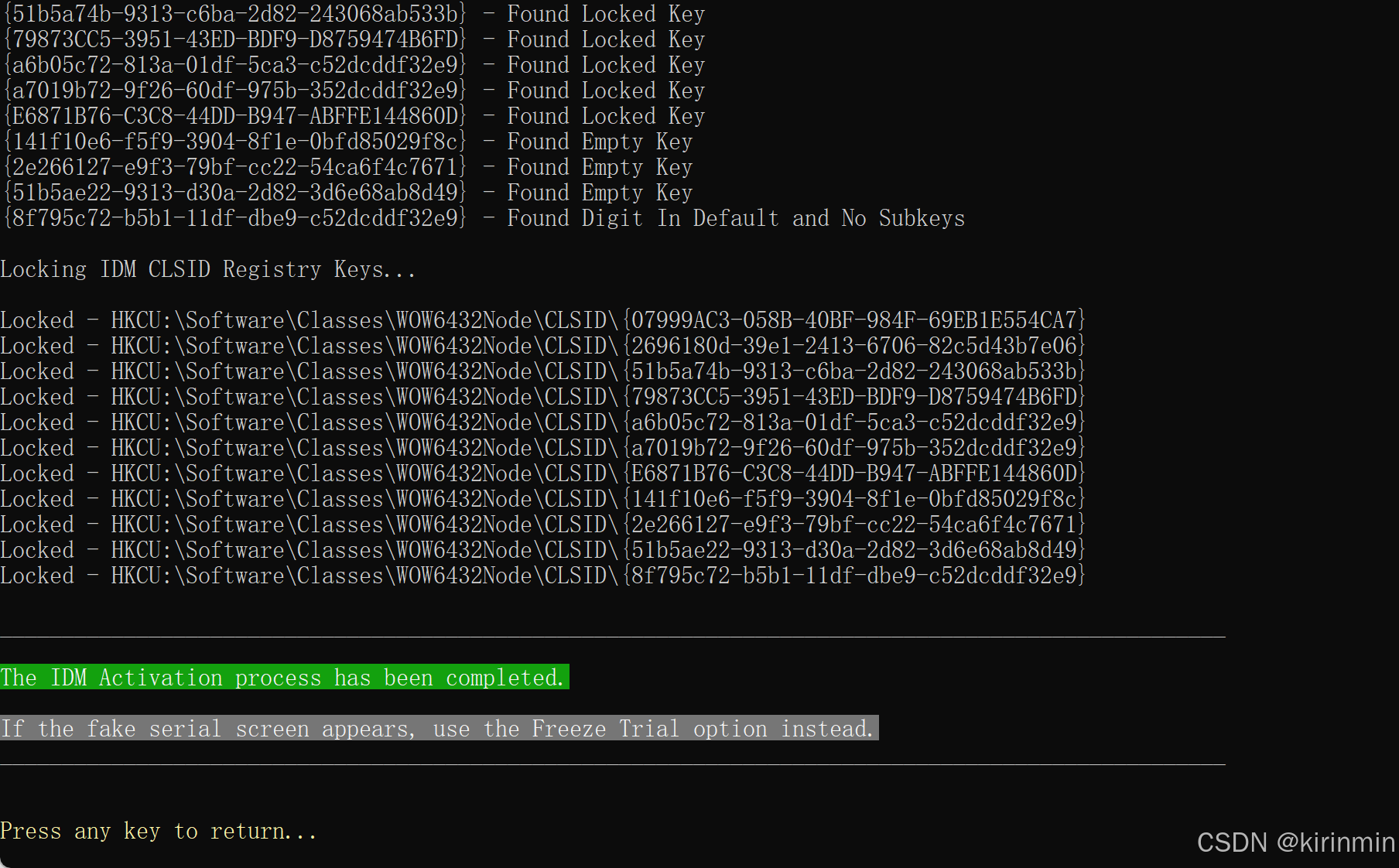
3⃣激活之后可以在 IDM 查看激活信息,支持检测更新
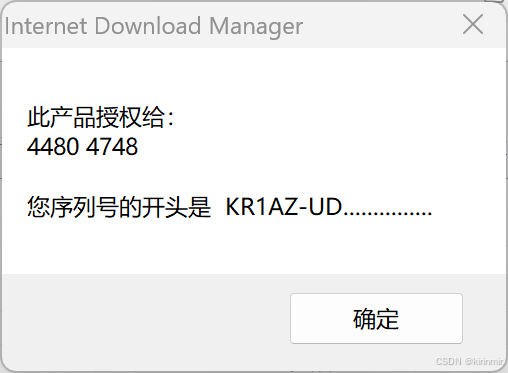
激活后,如果在某些情况下,IDM 开始显示激活导航屏幕,则只需再次运行激活选项即可。
IDM更新可以直接安装,无需再次激活。
GitHub
http://github.com/lstprjct/IDM-Activation-Script/blob/main/IAS.ps1
更多推荐
 已为社区贡献11条内容
已为社区贡献11条内容







所有评论(0)